In order to troubleshoot errors related to the iptables firewall, it is important to follow a systematic approach. This article will guide you through the diagnostic steps and provide solutions for common issues.
1. Problem Description

When using the iptables firewall, you may encounter an error message "iptables: Applying firewall rules: iptables-restore v1.3.5". This error usually indicates a problem while applying or restoring the firewall rules. It can be caused by various reasons, including but not limited to incorrect rule file format, insufficient permissions, or incompatible kernel modules.
2. Diagnostic Steps
2.1 Check Rule File
Start by checking the iptables rule file (usually located at /etc/iptables/rules.v4 or a custom path) for syntax errors or formatting issues. You can test the rule file using the command:
iptables-restore -t < /path/to/your/rules.file
If the output contains any error messages, make the necessary modifications to the rule file.
2.2 Check Permissions
Ensure that you have sufficient permissions to operate iptables. Typically, you need root privileges to manage firewall rules. If you are not a root user, use the su or sudo command to elevate your privileges:
sudo iptables-restore < /path/to/your/rules.file
2.3 Kernel Module Compatibility
Some iptables rules may require specific kernel modules. Confirm if the required module is loaded by using the command:
lsmod | grep "module_name"
If the necessary module is not loaded, use the modprobe command to load it:
sudo modprobe module_name
2.4 System Log Analysis
Check the system log, such as /var/log/syslog or /var/log/messages, for detailed information about iptables errors. Use the following command to view the log:
cat /var/log/syslog | grep iptables
or
cat /var/log/messages | grep iptables
3. Solutions
3.1 Fix Rule File
Based on the identified issues from the diagnostic steps above, edit and correct the rule file to ensure that all rule statements are valid and follow the correct syntax.
-A INPUT -m state --state ESTABLISHED,RELATED -j ACCEPT -A INPUT -p icmp -j ACCEPT -A INPUT -i lo -j ACCEPT -A INPUT -m state --state NEW -m tcp -p tcp --dport 22 -j ACCEPT -A INPUT -j REJECT
3.2 Reapply Rules
After saving the changes, try reapplying the rule file using the following command:
iptables-restore < /path/to/your/rules.file
If everything goes smoothly, the firewall rules will be successfully loaded.
3.3 Restart Services and Persistent Settings
Some systems may run services like netfilterpersistent to manage persistent iptables rules. In such cases, ensure that you update the service configuration and restart the relevant services:
sudo service netfilterpersistent restart
4. Preventive Measures
To avoid similar issues in the future, consider implementing the following preventive measures:
- Regularly review and test iptables rule files to ensure their validity and security.
- Use version control systems (such as Git) to manage rule files, allowing you to track changes and rollback errors.
- Consider using graphical firewall management tools like UFW or FirewallD, as they provide more intuitive ways to manage rules and reduce potential errors from manual editing.
- Ensure that the system stays up to date to receive the latest security patches and feature enhancements.
5. FAQs
Q1: What should I do if I have modified the rule file but still cannot load it correctly?
A1: If the issues persist after modifying the rule file, consider the following:
- Ensure that there are no conflicting rules or chains causing interference.
- Check if the network interfaces are correctly configured. Incorrect interface settings can prevent rules from being applied correctly.
- Check the status of SELinux or other security-enhancing tools as they may affect the application of iptables rules.
- If the problem remains unresolved, seek help in forums or professional communities providing detailed error information and system environment details.
Q2: How can I backup the current iptables rules?
A2: You can backup the current iptables rules using the following command:
sudo iptables-save > /path/to/backup/iptables.rules.backup
This command will save the currently active rules to a file for future reference. Remember to replace /path/to/backup/ with your actual backup path.
Thank you for reading! Feel free to comment, follow, like, and share if you found this article helpful.



评论留言